Build A Complete CMS App Using Angular 5
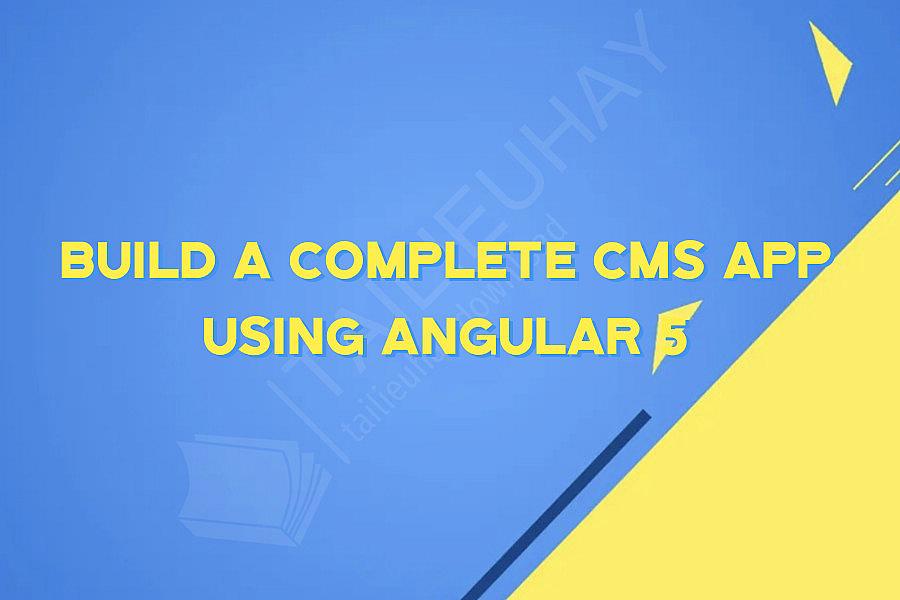
Building a Complete CMS App Using Angular 5
Content Management Systems (CMS) are essential tools for managing and publishing digital content. With the advent of Angular 5, developers now have a powerful framework for building rich and interactive applications. In this tutorial, we'll explore how to build a CMS app from scratch using Angular 5, including key features like authentication, routing, and data storage.
Getting started
The first step in building a CMS app with Angular 5 is to set up your development environment. You'll need to install Node.js and the Angular CLI. Once you've installed these tools, you can create a new Angular project using the CLI:
```
ng new cms-app
```
This will create a new project directory for your CMS app, including a default app component and module.
Authentication
One of the key features of any CMS app is user authentication. We'll be using Firebase Authentication to manage user accounts in our app. To get started, create a new Firebase project and configure Firebase Authentication. You'll need to add the Firebase SDK to your Angular project by installing the firebase and @angular/fire npm packages:
```
npm install firebase @angular/fire
```
Once you've installed these packages, you can import the AngularFireAuth module in your app module and configure it with your Firebase project details:
```
import { AngularFireAuthModule } from '@angular/fire/auth';
@NgModule({
imports: [
AngularFireAuthModule,
],
})
export class AppModule {}
```
Now you can create a login form component that allows users to authenticate with Firebase:
```
import { Component } from '@angular/core';
import { AngularFireAuth } from '@angular/fire/auth';
@Component({
selector: 'app-login-form',
template: `
`,
})
export class LoginFormComponent {
email: string;
password: string;
constructor(private auth: AngularFireAuth) {}
login() {
this.auth.auth.signInWithEmailAndPassword(this.email, this.password);
}
}
```
Routing
Once users are authenticated, they'll need a way to navigate the different pages of your CMS app. Angular 5 provides a powerful routing system that allows you to map URLs to specific components. To get started, you'll need to import the RouterModule and Routes modules in your app module:
```
import { RouterModule, Routes } from '@angular/router';
const routes: Routes = [
{ path: '', component: DashboardComponent },
{ path: 'posts', component: PostsListComponent },
{ path: 'posts/:id', component: PostDetailsComponent },
{ path: 'users', component: UsersListComponent },
{ path: 'users/:id', component: UserDetailsComponent },
];
@NgModule({
imports: [
RouterModule.forRoot(routes),
],
})
export class AppModule {}
```
This defines a set of routes for your app, including a dashboard, a list of posts, a post details view, a list of users, and a user details view. You can then create a router outlet in your app component to display the appropriate components based on the URL:
```
```
Data storage
Finally, you'll need a way to store and retrieve data in your CMS app. Firebase provides a convenient NoSQL database that you can use to store data for your app. To get started, install the AngularFireDatabase npm package:
```
npm install @angular/fire
```
Then, import the AngularFireDatabase module in your app module and configure it with your Firebase project details:
```
import { AngularFireDatabaseModule } from '@angular/fire/database';
@NgModule({
imports: [
AngularFireDatabaseModule,
],
})
export class AppModule {}
```
Now you can create a service that interacts with your Firebase database. For example, you can create a PostsService that provides methods for retrieving a list of posts and creating a new post:
```
import { Injectable } from '@angular/core';
import { AngularFireDatabase } from '@angular/fire/database';
@Injectable()
export class PostsService {
constructor(private db: AngularFireDatabase) {}
getPosts() {
return this.db.list('posts').valueChanges();
}
createPost(post) {
return this.db.list('posts').push(post);
}
}
```
You can then use this service in your PostsListComponent to display a list of posts and allow users to create new posts:
```
import { Component } from '@angular/core';
import { PostsService } from './posts.service';
@Component({
selector: 'app-posts-list',
template: `
`,
})
export class PostsListComponent {
posts;
newPost = { title: '', content: '' };
constructor(private postsService: PostsService) {}
ngOnInit() {
this.postsService.getPosts().subscribe(posts => this.posts = posts);
}
createPost() {
this.postsService.createPost(this.newPost);
this.newPost = { title: '', content: '' };
}
}
```
Conclusion
In this tutorial, we've explored how to build a complete CMS app using Angular 5, including user authentication, routing, and data storage. With these key features in place, you'll be able to create rich and interactive apps that can manage and publish digital content. Angular 5 provides a powerful framework for building such apps, and with the right tools and techniques, you can create robust and scalable applications that meet your specific needs.
Content Management Systems (CMS) are essential tools for managing and publishing digital content. With the advent of Angular 5, developers now have a powerful framework for building rich and interactive applications. In this tutorial, we'll explore how to build a CMS app from scratch using Angular 5, including key features like authentication, routing, and data storage.
Getting started
The first step in building a CMS app with Angular 5 is to set up your development environment. You'll need to install Node.js and the Angular CLI. Once you've installed these tools, you can create a new Angular project using the CLI:
```
ng new cms-app
```
This will create a new project directory for your CMS app, including a default app component and module.
Authentication
One of the key features of any CMS app is user authentication. We'll be using Firebase Authentication to manage user accounts in our app. To get started, create a new Firebase project and configure Firebase Authentication. You'll need to add the Firebase SDK to your Angular project by installing the firebase and @angular/fire npm packages:
```
npm install firebase @angular/fire
```
Once you've installed these packages, you can import the AngularFireAuth module in your app module and configure it with your Firebase project details:
```
import { AngularFireAuthModule } from '@angular/fire/auth';
@NgModule({
imports: [
AngularFireAuthModule,
],
})
export class AppModule {}
```
Now you can create a login form component that allows users to authenticate with Firebase:
```
import { Component } from '@angular/core';
import { AngularFireAuth } from '@angular/fire/auth';
@Component({
selector: 'app-login-form',
template: `
`,
})
export class LoginFormComponent {
email: string;
password: string;
constructor(private auth: AngularFireAuth) {}
login() {
this.auth.auth.signInWithEmailAndPassword(this.email, this.password);
}
}
```
Routing
Once users are authenticated, they'll need a way to navigate the different pages of your CMS app. Angular 5 provides a powerful routing system that allows you to map URLs to specific components. To get started, you'll need to import the RouterModule and Routes modules in your app module:
```
import { RouterModule, Routes } from '@angular/router';
const routes: Routes = [
{ path: '', component: DashboardComponent },
{ path: 'posts', component: PostsListComponent },
{ path: 'posts/:id', component: PostDetailsComponent },
{ path: 'users', component: UsersListComponent },
{ path: 'users/:id', component: UserDetailsComponent },
];
@NgModule({
imports: [
RouterModule.forRoot(routes),
],
})
export class AppModule {}
```
This defines a set of routes for your app, including a dashboard, a list of posts, a post details view, a list of users, and a user details view. You can then create a router outlet in your app component to display the appropriate components based on the URL:
```
```
Data storage
Finally, you'll need a way to store and retrieve data in your CMS app. Firebase provides a convenient NoSQL database that you can use to store data for your app. To get started, install the AngularFireDatabase npm package:
```
npm install @angular/fire
```
Then, import the AngularFireDatabase module in your app module and configure it with your Firebase project details:
```
import { AngularFireDatabaseModule } from '@angular/fire/database';
@NgModule({
imports: [
AngularFireDatabaseModule,
],
})
export class AppModule {}
```
Now you can create a service that interacts with your Firebase database. For example, you can create a PostsService that provides methods for retrieving a list of posts and creating a new post:
```
import { Injectable } from '@angular/core';
import { AngularFireDatabase } from '@angular/fire/database';
@Injectable()
export class PostsService {
constructor(private db: AngularFireDatabase) {}
getPosts() {
return this.db.list('posts').valueChanges();
}
createPost(post) {
return this.db.list('posts').push(post);
}
}
```
You can then use this service in your PostsListComponent to display a list of posts and allow users to create new posts:
```
import { Component } from '@angular/core';
import { PostsService } from './posts.service';
@Component({
selector: 'app-posts-list',
template: `
- {{ post.title }}
`,
})
export class PostsListComponent {
posts;
newPost = { title: '', content: '' };
constructor(private postsService: PostsService) {}
ngOnInit() {
this.postsService.getPosts().subscribe(posts => this.posts = posts);
}
createPost() {
this.postsService.createPost(this.newPost);
this.newPost = { title: '', content: '' };
}
}
```
Conclusion
In this tutorial, we've explored how to build a complete CMS app using Angular 5, including user authentication, routing, and data storage. With these key features in place, you'll be able to create rich and interactive apps that can manage and publish digital content. Angular 5 provides a powerful framework for building such apps, and with the right tools and techniques, you can create robust and scalable applications that meet your specific needs.
Khóa Học Cùng Chủ Đề
Angular & NodeJS - The MEAN Stack Guide [2020 Edition]
Angular + TypeScript from Basic to Advanced + Live Project
Angular - Concepts, Code and Collective Wisdom
Angular 2 & TypeScript Beginner Web Development
Angular 2 + Rails 5 Bootcamp
Angular 2 Master Class with Alejandro Rangel
Angular 2 & Foundation for Apps 2017 Build 3 web Apps
Angular 2 - Superheroic Framework
Angular 4 Java Developers
Angular 8 hands on for Java Developers
Angular 8 Real World WebApp Development
Angular 2 Fundamentals for Web Developers
Angular 2 Jump Start With Typescript
Angular Step by Step for beginners
Angular Testing Masterclass (with FREE E-Book)