Form Submission Application using Google Suite Google Script
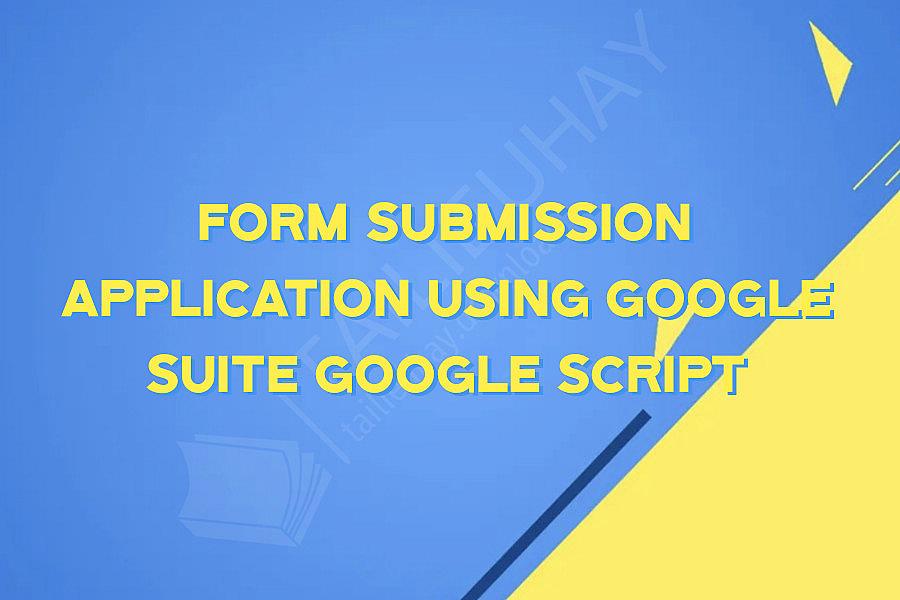
Form Submission Application using Google Suite Google Script
Google Suite is a collection of tools and services provided by Google for businesses to help them manage their operations effectively. One of the tools that can be used for this purpose is Google Script, which is a powerful scripting language that can be used to automate various tasks in Google Suite. In this article, we will discuss the use of Google Script for creating a form submission application.
What is a Form Submission Application?
A form submission application is a tool that allows users to submit data through a form. The data submitted through this form is stored in a database or spreadsheet, which can be easily accessed and analyzed. The form can be customized to include various fields such as text fields, checkboxes, radio buttons, and more.
Why Use Google Script?
Google Script is a powerful tool that can be used to automate various tasks within Google Suite. It is especially useful for creating custom applications that can be used to manage business operations effectively. Here are some advantages of using Google Script for creating a form submission application:
1. Easy Integration: Google Script can be easily integrated with other Google Suite applications such as Google Forms, Google Sheets, and Google Drive.
2. Customization: Google Script allows for complete customization of the form, including adding custom fields, creating custom workflows, and more.
3. Automation: Google Script can be used to automate various tasks associated with the form submission application, such as sending notifications, processing submissions, and storing data.
Creating a Form Submission Application using Google Script
Here are the steps for creating a form submission application using Google Script:
Step 1: Create a Google Form
The first step in creating a form submission application is to create a Google Form. This can be done by logging into Google Forms and creating a new form. The form can be customized to include various fields such as text fields, checkboxes, radio buttons, and more.
Step 2: Create a Spreadsheet
The next step is to create a spreadsheet in Google Sheets to store the data submitted through the form. This can be done by opening Google Sheets and creating a new spreadsheet. We will use this spreadsheet to store the data submitted through the form.
Step 3: Create a Script
The next step is to create a script in Google Script to handle the form submissions. This can be done by opening Google Script and creating a new project. We can use this script to handle various tasks associated with the form submission such as sending notifications, processing submissions, and storing data.
Step 4: Link the Form and the Spreadsheet to the Script
The next step is to link the form and the spreadsheet to the script. This can be done by opening the script editor and selecting the appropriate form and spreadsheet from the dropdown menus.
Step 5: Write the Script
The final step is to write the script to handle the form submissions. The script can be customized to include various features such as validation checks, data processing, and more. Once the script is complete, it can be saved and run.
Conclusion
Creating a form submission application using Google Script is a powerful tool for businesses to manage their operations effectively. Google Script offers easy integration, customization, and automation, making it an ideal tool for building custom applications. By following the steps mentioned above, you can easily create a form submission application using Google Script.
Google Suite is a collection of tools and services provided by Google for businesses to help them manage their operations effectively. One of the tools that can be used for this purpose is Google Script, which is a powerful scripting language that can be used to automate various tasks in Google Suite. In this article, we will discuss the use of Google Script for creating a form submission application.
What is a Form Submission Application?
A form submission application is a tool that allows users to submit data through a form. The data submitted through this form is stored in a database or spreadsheet, which can be easily accessed and analyzed. The form can be customized to include various fields such as text fields, checkboxes, radio buttons, and more.
Why Use Google Script?
Google Script is a powerful tool that can be used to automate various tasks within Google Suite. It is especially useful for creating custom applications that can be used to manage business operations effectively. Here are some advantages of using Google Script for creating a form submission application:
1. Easy Integration: Google Script can be easily integrated with other Google Suite applications such as Google Forms, Google Sheets, and Google Drive.
2. Customization: Google Script allows for complete customization of the form, including adding custom fields, creating custom workflows, and more.
3. Automation: Google Script can be used to automate various tasks associated with the form submission application, such as sending notifications, processing submissions, and storing data.
Creating a Form Submission Application using Google Script
Here are the steps for creating a form submission application using Google Script:
Step 1: Create a Google Form
The first step in creating a form submission application is to create a Google Form. This can be done by logging into Google Forms and creating a new form. The form can be customized to include various fields such as text fields, checkboxes, radio buttons, and more.
Step 2: Create a Spreadsheet
The next step is to create a spreadsheet in Google Sheets to store the data submitted through the form. This can be done by opening Google Sheets and creating a new spreadsheet. We will use this spreadsheet to store the data submitted through the form.
Step 3: Create a Script
The next step is to create a script in Google Script to handle the form submissions. This can be done by opening Google Script and creating a new project. We can use this script to handle various tasks associated with the form submission such as sending notifications, processing submissions, and storing data.
Step 4: Link the Form and the Spreadsheet to the Script
The next step is to link the form and the spreadsheet to the script. This can be done by opening the script editor and selecting the appropriate form and spreadsheet from the dropdown menus.
Step 5: Write the Script
The final step is to write the script to handle the form submissions. The script can be customized to include various features such as validation checks, data processing, and more. Once the script is complete, it can be saved and run.
Conclusion
Creating a form submission application using Google Script is a powerful tool for businesses to manage their operations effectively. Google Script offers easy integration, customization, and automation, making it an ideal tool for building custom applications. By following the steps mentioned above, you can easily create a form submission application using Google Script.
Khóa Học Cùng Chủ Đề
After Effects Essentials
Build a Recommendation Engine
Complete ASP.NET Core 0 MVC Single-Page App[The FUTURE]
Complete Blockchain, Cryptocurrency, Wallet Development
Complete Ruby on Rails Single-Page App [The FUTURE]
Getting Started with Maya 2017
Musketeers App online roulette numbers forecasting App
Premiere Pro 101
SQUATS FROM A TO Z
The Maxx You Project How To Capture an Authentic You
12 Small Programs in Java
3ds max making of subway train
7 Scientifically Proven Steps to Increase Your Influence
Adobe Flash CS5 for Beginners
Adsense Masterclass 2018