How to Use Microsoft Word to Format Resume Templates
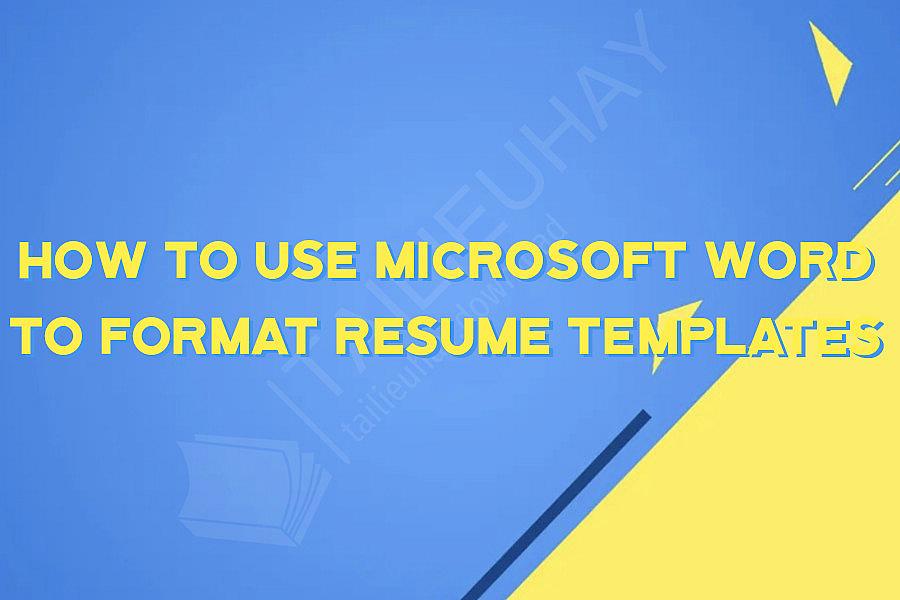
Microsoft Word is a popular word processing software that many people use for personal and professional purposes. One of the professional purposes for Microsoft Word is to create a resume that will help job seekers land their dream job. In this article, we will be walking you through the steps of using Microsoft Word to format resume templates.
Step 1: Choose a Resume Template
Microsoft Word offers several resume templates to choose from. You can access these templates by clicking on "File" and then selecting "New." From there, you can search for "Resumes" or browse through all the templates available.
Step 2: Customize the Template
Once you have selected a template, it's time to customize it to your liking. You can change the font, color scheme, and add or remove sections. To change the font, simply highlight the text and select a different font from the toolbar at the top of the screen. To change the color scheme, go to "Page Layout" and select "Colors." You can choose from the preset color schemes or create your own.
Step 3: Add Your Information
Next, add your own information to the template. This includes your name, contact information, education, work experience, and any relevant skills. To do this, simply click on the text box and replace the placeholder text with your own information.
Step 4: Proofread and Edit
Before you save and submit your resume, make sure to proofread and edit it for any errors or mistakes. You can use Microsoft Word's built-in spell checker or Grammarly to catch any typos or grammatical errors.
Step 5: Save and Export
Once you have finished customizing and editing your resume, it's time to save and export it to a PDF or Word document. This will allow you to easily share your resume with potential employers or upload it to job search websites.
In conclusion, using Microsoft Word to format resume templates can be easy and efficient. By following these steps, you can create a professional and polished resume that will showcase your skills and experience to potential employers. Good luck on your job search!
Step 1: Choose a Resume Template
Microsoft Word offers several resume templates to choose from. You can access these templates by clicking on "File" and then selecting "New." From there, you can search for "Resumes" or browse through all the templates available.
Step 2: Customize the Template
Once you have selected a template, it's time to customize it to your liking. You can change the font, color scheme, and add or remove sections. To change the font, simply highlight the text and select a different font from the toolbar at the top of the screen. To change the color scheme, go to "Page Layout" and select "Colors." You can choose from the preset color schemes or create your own.
Step 3: Add Your Information
Next, add your own information to the template. This includes your name, contact information, education, work experience, and any relevant skills. To do this, simply click on the text box and replace the placeholder text with your own information.
Step 4: Proofread and Edit
Before you save and submit your resume, make sure to proofread and edit it for any errors or mistakes. You can use Microsoft Word's built-in spell checker or Grammarly to catch any typos or grammatical errors.
Step 5: Save and Export
Once you have finished customizing and editing your resume, it's time to save and export it to a PDF or Word document. This will allow you to easily share your resume with potential employers or upload it to job search websites.
In conclusion, using Microsoft Word to format resume templates can be easy and efficient. By following these steps, you can create a professional and polished resume that will showcase your skills and experience to potential employers. Good luck on your job search!
Khóa Học Cùng Chủ Đề
After Effects Essentials
Build a Recommendation Engine
Complete ASP.NET Core 0 MVC Single-Page App[The FUTURE]
Complete Blockchain, Cryptocurrency, Wallet Development
Complete Ruby on Rails Single-Page App [The FUTURE]
Getting Started with Maya 2017
Musketeers App online roulette numbers forecasting App
Premiere Pro 101
SQUATS FROM A TO Z
The Maxx You Project How To Capture an Authentic You
12 Small Programs in Java
3ds max making of subway train
7 Scientifically Proven Steps to Increase Your Influence
Adobe Flash CS5 for Beginners
Adsense Masterclass 2018