Intermediate Microsoft Excel Using Conditional Formatting
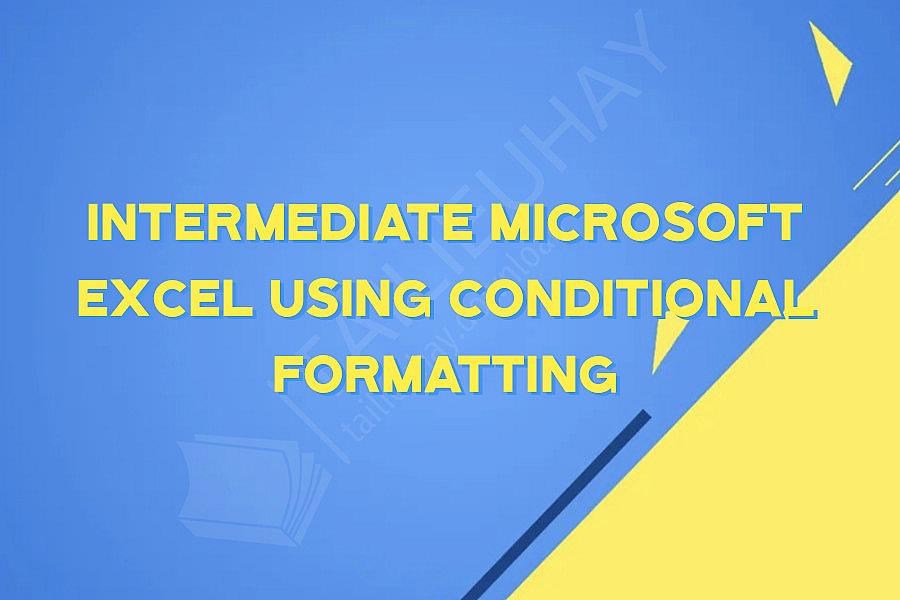
Intermediate Microsoft Excel Using Conditional Formatting
Conditional Formatting is a very useful tool in Microsoft Excel that allows you to format cells based on specific criteria. This feature is particularly beneficial when you want to highlight specific values or trends in your data to make it more visually appealing and easier to understand. In this article, we will discuss the intermediate level of Conditional Formatting in Microsoft Excel.
1. Highlighting Duplicates
To highlight duplicates, select the range of cells that you want to analyze, then click on the Conditional Formatting option from the Home tab. From the dropdown menu, choose Highlight Cell Rules and then Duplicate Values. In the dialog box that appears, choose the formatting style that you want to apply to the duplicates, then click OK.
2. Data Bars
Data Bars are a great way to create visual representations of your data. You can add data bars to a range of cells to show the relative values of your data. To add Data Bars, select the range of cells that you want to format, then click on Conditional Formatting from the Home tab. Choose Data Bars and then select a color scheme that suits your data. You can also adjust the minimum and maximum values of the bars to fit your data range.
3. Icon Sets
Icon Sets are another way to create visual representations of your data. You can add various icons to a range of cells to display trends and patterns. To add Icon Sets, select the range of cells that you want to format, then click on Conditional Formatting from the Home tab. Choose Icon Sets and then select the type of icons that suit your data. You can also adjust the rules and values of the icons to reflect your data.
4. Top/Bottom Rules
Top/Bottom Rules allow you to format the highest or lowest values in a range of cells. To use Top/Bottom Rules, select the range of cells that you want to format, then click on Conditional Formatting from the Home tab. Choose Top/Bottom Rules and then select the number of values that you want to format. You can also choose the formatting style that you want to apply to the Top/Bottom values.
5. Color Scales
Color Scales are a useful tool to analyze data ranges. You can use color scales to highlight the highest or lowest values in a range of cells. To use Color Scales, select the range of cells that you want to format, then click on Conditional Formatting from the Home tab. Choose Color Scales and then select the color scheme that suits your data. You can also adjust the minimum and maximum values of the range to fit your data.
In conclusion, Conditional Formatting is a powerful tool that allows you to enhance the visual appearance of your data. With the above intermediate level techniques, you can highlight duplicates, add data bars and icon sets, format Top/Bottom values, and use color scales. By using these features, you can quickly and easily analyze your data and make better-informed decisions.
Conditional Formatting is a very useful tool in Microsoft Excel that allows you to format cells based on specific criteria. This feature is particularly beneficial when you want to highlight specific values or trends in your data to make it more visually appealing and easier to understand. In this article, we will discuss the intermediate level of Conditional Formatting in Microsoft Excel.
1. Highlighting Duplicates
To highlight duplicates, select the range of cells that you want to analyze, then click on the Conditional Formatting option from the Home tab. From the dropdown menu, choose Highlight Cell Rules and then Duplicate Values. In the dialog box that appears, choose the formatting style that you want to apply to the duplicates, then click OK.
2. Data Bars
Data Bars are a great way to create visual representations of your data. You can add data bars to a range of cells to show the relative values of your data. To add Data Bars, select the range of cells that you want to format, then click on Conditional Formatting from the Home tab. Choose Data Bars and then select a color scheme that suits your data. You can also adjust the minimum and maximum values of the bars to fit your data range.
3. Icon Sets
Icon Sets are another way to create visual representations of your data. You can add various icons to a range of cells to display trends and patterns. To add Icon Sets, select the range of cells that you want to format, then click on Conditional Formatting from the Home tab. Choose Icon Sets and then select the type of icons that suit your data. You can also adjust the rules and values of the icons to reflect your data.
4. Top/Bottom Rules
Top/Bottom Rules allow you to format the highest or lowest values in a range of cells. To use Top/Bottom Rules, select the range of cells that you want to format, then click on Conditional Formatting from the Home tab. Choose Top/Bottom Rules and then select the number of values that you want to format. You can also choose the formatting style that you want to apply to the Top/Bottom values.
5. Color Scales
Color Scales are a useful tool to analyze data ranges. You can use color scales to highlight the highest or lowest values in a range of cells. To use Color Scales, select the range of cells that you want to format, then click on Conditional Formatting from the Home tab. Choose Color Scales and then select the color scheme that suits your data. You can also adjust the minimum and maximum values of the range to fit your data.
In conclusion, Conditional Formatting is a powerful tool that allows you to enhance the visual appearance of your data. With the above intermediate level techniques, you can highlight duplicates, add data bars and icon sets, format Top/Bottom values, and use color scales. By using these features, you can quickly and easily analyze your data and make better-informed decisions.
Khóa Học Cùng Chủ Đề
After Effects Essentials
Build a Recommendation Engine
Complete ASP.NET Core 0 MVC Single-Page App[The FUTURE]
Complete Blockchain, Cryptocurrency, Wallet Development
Complete Ruby on Rails Single-Page App [The FUTURE]
Getting Started with Maya 2017
Musketeers App online roulette numbers forecasting App
Premiere Pro 101
SQUATS FROM A TO Z
The Maxx You Project How To Capture an Authentic You
12 Small Programs in Java
3ds max making of subway train
7 Scientifically Proven Steps to Increase Your Influence
Adobe Flash CS5 for Beginners
Adsense Masterclass 2018