Linux Command Tutorials with Examples - Explanations
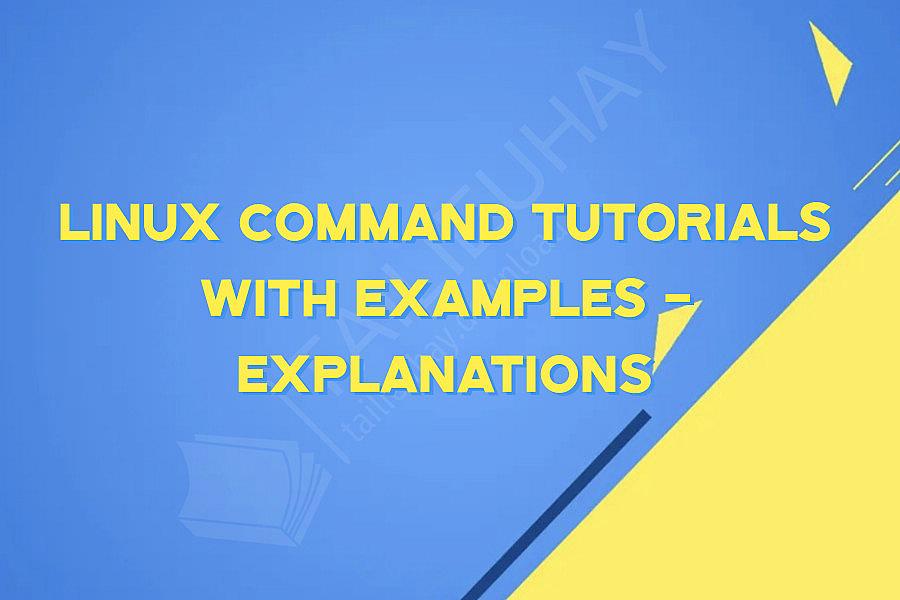
Linux Command Tutorials with Examples & Explanations
If you're new to Linux or just want to improve your command line skills, you've come to the right place. This article will provide you with a collection of useful Linux commands, along with examples and explanations for each one.
1. ls - List the Contents of a Directory
The `ls` command is one of the most commonly used commands in Linux. It allows you to list the files and directories in a given directory. To use the command, simply type `ls` followed by the path to the directory you want to list.
Example: `ls /home/user/Documents`
2. cd - Change the Current Directory
The `cd` command is used to change the current working directory. To use the command, simply type `cd` followed by the path to the directory you want to change to.
Example: `cd /home/user/Documents`
3. mkdir - Create a New Directory
The `mkdir` command is used to create a new directory. To use the command, simply type `mkdir` followed by the name of the new directory.
Example: `mkdir new_directory`
4. touch - Create a New File
The `touch` command is used to create a new file. To use the command, simply type `touch` followed by the name of the new file.
Example: `touch new_file.txt`
5. rm - Remove a File or Directory
The `rm` command is used to remove a file or directory. It's important to note that this command will delete files and directories permanently, so be careful when using it.
Example: `rm file.txt` or `rm -r directory`
6. cp - Copy a File or Directory
The `cp` command is used to copy files or directories. To use the command, simply type `cp` followed by the source file or directory and the destination file or directory.
Example: `cp file.txt /home/user/Documents` or `cp -r directory /home/user/Documents`
7. mv - Move or Rename a File or Directory
The `mv` command is used to move or rename files and directories. To use the command, simply type `mv` followed by the source file or directory and the destination file or directory.
Example: `mv file.txt /home/user/Documents` or `mv directory /home/user/Documents/new_directory`
8. cat - View the Contents of a File
The `cat` command is used to display the contents of a file. To use the command, simply type `cat` followed by the name of the file.
Example: `cat file.txt`
9. head - Display the First 10 Lines of a File
The `head` command is used to display the first 10 lines of a file. To use the command, simply type `head` followed by the name of the file.
Example: `head file.txt`
10. tail - Display the Last 10 Lines of a File
The `tail` command is used to display the last 10 lines of a file. To use the command, simply type `tail` followed by the name of the file.
Example: `tail file.txt`
These are just a few of the many commands available in Linux. Whether you're a beginner or an experienced user, mastering these commands will help you work more efficiently and effectively in the command line.
If you're new to Linux or just want to improve your command line skills, you've come to the right place. This article will provide you with a collection of useful Linux commands, along with examples and explanations for each one.
1. ls - List the Contents of a Directory
The `ls` command is one of the most commonly used commands in Linux. It allows you to list the files and directories in a given directory. To use the command, simply type `ls` followed by the path to the directory you want to list.
Example: `ls /home/user/Documents`
2. cd - Change the Current Directory
The `cd` command is used to change the current working directory. To use the command, simply type `cd` followed by the path to the directory you want to change to.
Example: `cd /home/user/Documents`
3. mkdir - Create a New Directory
The `mkdir` command is used to create a new directory. To use the command, simply type `mkdir` followed by the name of the new directory.
Example: `mkdir new_directory`
4. touch - Create a New File
The `touch` command is used to create a new file. To use the command, simply type `touch` followed by the name of the new file.
Example: `touch new_file.txt`
5. rm - Remove a File or Directory
The `rm` command is used to remove a file or directory. It's important to note that this command will delete files and directories permanently, so be careful when using it.
Example: `rm file.txt` or `rm -r directory`
6. cp - Copy a File or Directory
The `cp` command is used to copy files or directories. To use the command, simply type `cp` followed by the source file or directory and the destination file or directory.
Example: `cp file.txt /home/user/Documents` or `cp -r directory /home/user/Documents`
7. mv - Move or Rename a File or Directory
The `mv` command is used to move or rename files and directories. To use the command, simply type `mv` followed by the source file or directory and the destination file or directory.
Example: `mv file.txt /home/user/Documents` or `mv directory /home/user/Documents/new_directory`
8. cat - View the Contents of a File
The `cat` command is used to display the contents of a file. To use the command, simply type `cat` followed by the name of the file.
Example: `cat file.txt`
9. head - Display the First 10 Lines of a File
The `head` command is used to display the first 10 lines of a file. To use the command, simply type `head` followed by the name of the file.
Example: `head file.txt`
10. tail - Display the Last 10 Lines of a File
The `tail` command is used to display the last 10 lines of a file. To use the command, simply type `tail` followed by the name of the file.
Example: `tail file.txt`
These are just a few of the many commands available in Linux. Whether you're a beginner or an experienced user, mastering these commands will help you work more efficiently and effectively in the command line.
Khóa Học Cùng Chủ Đề
After Effects Essentials
Build a Recommendation Engine
Complete ASP.NET Core 0 MVC Single-Page App[The FUTURE]
Complete Blockchain, Cryptocurrency, Wallet Development
Complete Ruby on Rails Single-Page App [The FUTURE]
Getting Started with Maya 2017
Musketeers App online roulette numbers forecasting App
Premiere Pro 101
SQUATS FROM A TO Z
The Maxx You Project How To Capture an Authentic You
12 Small Programs in Java
3ds max making of subway train
7 Scientifically Proven Steps to Increase Your Influence
Adobe Flash CS5 for Beginners
Adsense Masterclass 2018